What Google referral spam is, how to identify it in your reports, methods to clean up historical reports and prevent referral spam from effecting reports in the future.
Starting in 2014, there was a full-frontal assault of fake referral spam masquerading as legitimate website visitors compromising the accuracy of our Google Analytics reports!
While we thought Google would fix it, a solution still has not arrived, and so we are on our own.
The problem was, and still is, most marketers don’t know what referral spam is, how to spot it, or how to remove it.
- This presents a major problem when businesses and marketers begin using these inaccurate Google Analytics reports to make conversion rate optimization decisions on A/B tests, landing page optimization, and more.
- Worse yet, many marketers are unknowingly presenting traffic numbers to bosses and stakeholders that could be off by up to 60%!
- There are a few proven strategies to eliminate Google Analytics referral spam.
What Is Referral Spam?
- The majority of referral spam never actually visits your website which is why some marketers refer to it as “Ghost” spam. Even though this traffic never visits your website it still appears in your reports as legitimate traffic affecting total sessions, bounce rate, time on site, conversion rates and more.
- On small business websites, this traffic can account for over 60% of daily sessions which causes major problems in month-to-month reporting, A/B testing, or other conversion rate optimization tests.
- If this traffic never visits your website, why does it show up in Google Analytics?
- The spammers use a Google developer tool called the Measurement Protocol.
Among other legitimate uses, this allows developers and businesses to track behavior of their customers from a wide variety of different offline data sources and send that raw data to their Google Analytics account. Unfortunately, this also opens the door for crafty spammers to force raw data into Analytics accounts by randomly attacking UA tracking codes, completely bypassing the website.
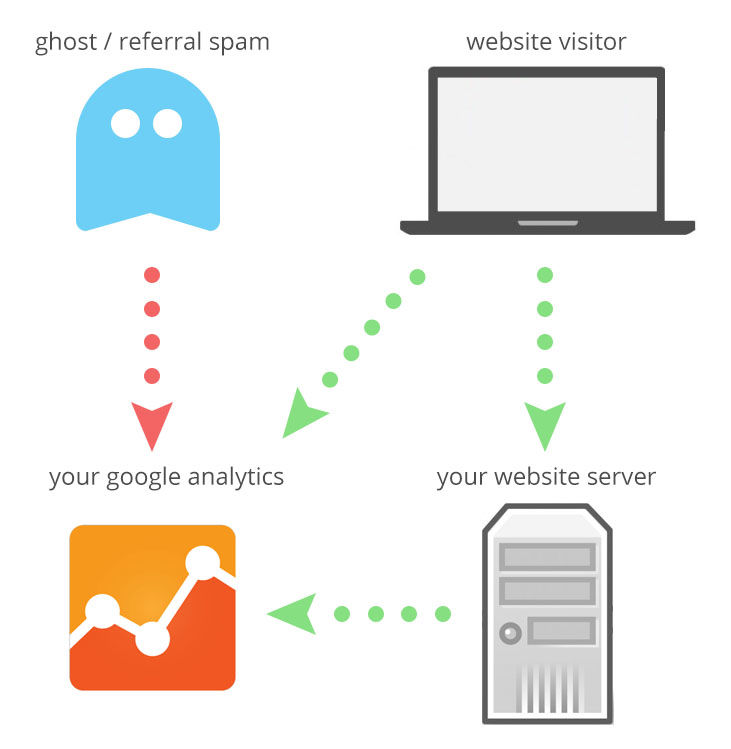
How to Identify Referral Spam
- There are a lot of ways to identify referral spam but the quickest is to review your traffic reports by clicking Acquisition > All Traffic > Source/Medium.
- If the referring domain URL isn’t a big enough giveaway of the traffic source being spam, simply visiting the URL should remove all doubt.
How to remove Fake Traffic From Google Analytics?
Three filters will block most future traffic from domains which are currently known to send referral spam.
First filter click the Admin tab, select your Filtered View, click Filters, and enter a name for your filter keeping in mind there will be several.
In the Filter Pattern field, copy and paste the string below:
- dailyrank|100dollars-seo|semalt|anticrawler|sitevaluation|buttons-for-website|buttons-for-your-website|-musicas*-gratis|best-seo-offer|best-seo-solution|savetubevideo|ranksonic|offers.bycontext|7makemoneyonline|kambasoft|medispainstitute
- Since there is a character limit to the Filter Pattern field create a second filter: 127.0.0.1|justprofit.xyz|nexus.search-helper.ru|rankings-analytics.com|videos-for-your-business|adviceforum.info|video—production|success-seo|sharemyfile.ru|seo-platform|dbutton.net|wordpress-crew.net|rankscanner|doktoronline.no|o00.in
- Third Filter: top1-seo-service.com|fast-wordpress-start.com|rankings-analytics.com|uptimebot.net|^scripted.com|uptimechecker.com
The fourth is a Hostname Filter.
- This can be seen in your Network report by clicking Audience > Technology > Network and selecting the Hostname tab.
- The Hostname Filter eliminates this spam from your reports by including only the traffic that reaches your website by requesting your actual domain name.
- The difference here is you must select Include, choose Hostname for the Filter Field and enter your hostname in the Filter Pattern.
How Do I Clean Old Google Analytics Reports?
- While the above mentioned filters will only fight future referral spam, you can still remove spam from historical reports using a single Custom Segment.
- Acquisition > All Traffic > Source/Medium. Once there, click + Add Segment > + New Segment and recreate the four filters above as a single Custom Segment.
- Click Conditions, and on the first filter select Hostname > Matches Regex and enter the hostname(s) you used in your fourth filter above.
Click the + Add Filter button.
- Source > Matches Regex and paste the same list of spam domains from the first filter you created.
- Click the OR button and repeat this filter two more times with the respective list of spam domains.
Notice the circular graph to the right reflect a smaller amount of traffic. This is the amount of site traffic that remains after all referral spam has been removed. Once you save this filter, you can apply it to any report and any time frame.
THE EASIER ALTERNATE METHOD
Google Analytics spam shows up with bogus referrers, events, and other junk data. Referral spam in web analytics reports has been around for a long time, but it started showing up in Google around the end of 2014. Google is working on the issue and seems to be blocking some of it, but new spam continues to crop up. This method will stop current spammers, and can be re-run again in the future as new spammers arise.
This tool will automatically insert filters to block new referral spam: https://www.quantable.com/ga-filter/spam-filter.php
It uses two different methods in combination:
- Blocking analytics calls from sites other than your own (or other hosts you select, the tool will walk you through the sites calling your GA). This eliminates most of the so-called “ghost” referrals where your site was never involved in the measurement calls.
- Explicitly blocking other spammers that get around the hostname-limitation method. Usually these are bots that actually are hitting your site and firing the GA sensor as normal but are still junk traffic that we’d all like to filter out. If you already have existing spam filters these new filters should not conflict with them.
ANOTHER ALTERNATE METHOD WITH MORE OPTIONS
- This tool lets you automatically create and link referral spam filters to your Google Analytics profiles.
- The list of spam sources is derived from friends at Lone Goat and Analytics Canvas.
- To create and link these filters, you will need EDIT access in the Google Analytics accounts you want to modify.
- This tool will only allow you to access privileged accounts.
- Note that any existing filters with the names sa_Spam_filter_#N will be updated if there is a mismatch.
The tool: http://www.simoahava.com/spamfilter/
Sources:
www.simoahava.com/analytics/spam-filter-insertion-tool
blog.kissmetrics.com/removing-google-analytics-referral-spam
www.quantable.com/analytics/google-analytics-referral-spam-filter-wizard